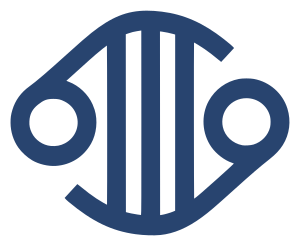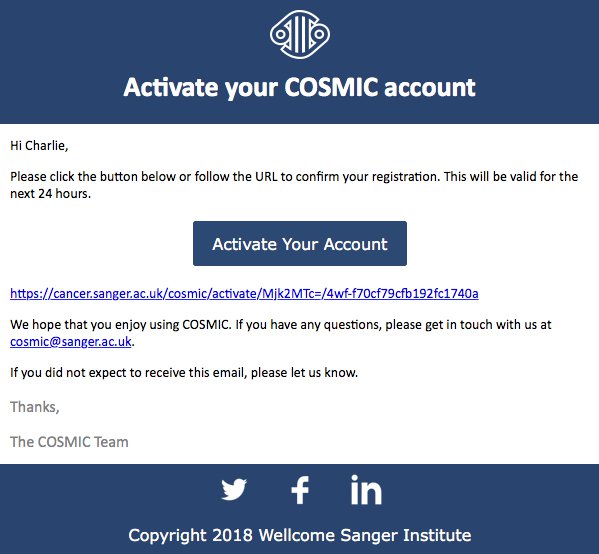
A step by step guide to account revalidation
25 May 2018
Alongside recently making changes to our privacy policy and terms and conditions , we have introduced a new way of managing the COSMIC accounts by asking you to annually revalidate your account. This will mean that we can identify any old or inactive accounts and ensure that our users have the correct licence for their needs.
Reactivating your existing account
Below takes you through a step by step guide of how to revalidate your account.
We will send you an email asking you to revalidate your account.
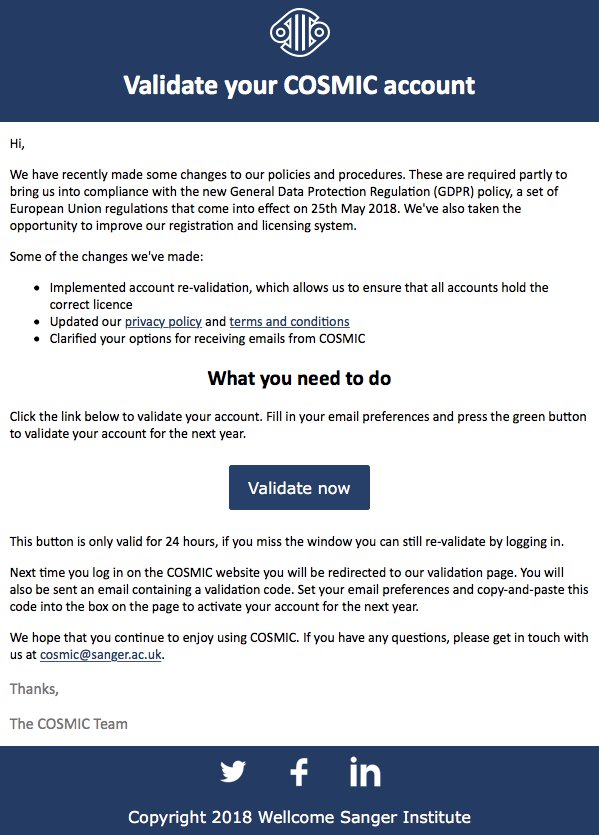
Clicking on the blue 'Validate now' button will take you to the following page which asks for your email preferences. We recommend that you subscribe to at least our quarterly release email so that we can let you know when a new version of COSMIC is available.
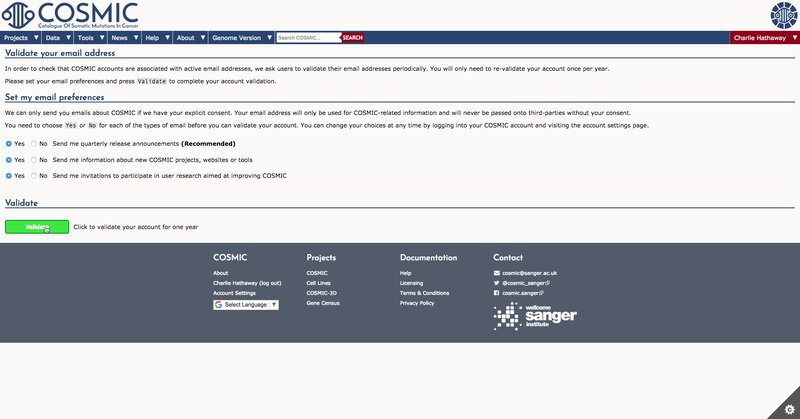
Once you have confirmed your preferences, the 'Validate' button will become bright green and clickable. Clicking the button activates your account for one year (or if you are a corporate user, until your commercial licence expires).
You can read about our licensing here.
Please note, this email will only allow you to activate your account within 24 hours of it being sent.
If you miss this email, don't worry...
When you next log in to the COSMIC, the following page will show and we will automatically send you an email which contains an activation token.

The email looks like the below and has the subject line 'Validate your COSMIC account'.
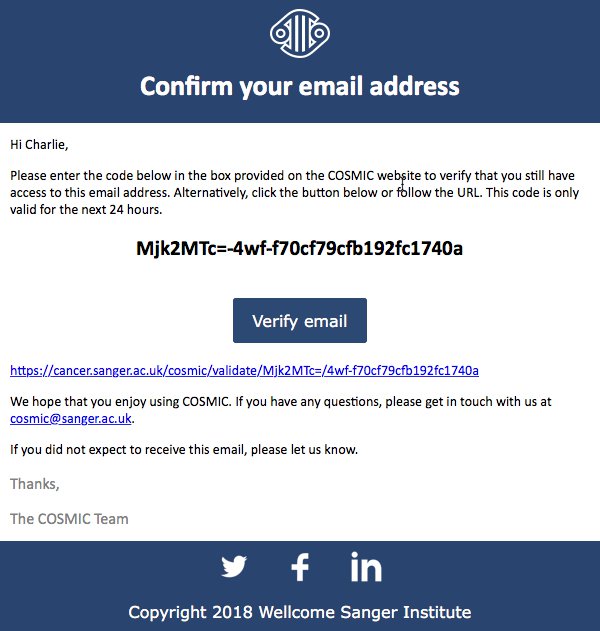
You can either manually copy and paste the token into the token box on the validation webpage, or select the button or link in the email to activate your account. The latter will automatically add the token that is shown in the email, into the box shown below.
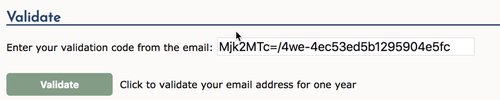
Before you can complete the account activation, you must update your email communication preferences using the radio buttons.

If you change your mind about the email communications, you are able to access your 'Account Settings' to amend them at any point.
The ‘Validate’ button turns bright green and is now clickable. Clicking the button activates your account for one year (or if you are a corporate user, until your commercial licence expires).
You will be redirected to the homepage where you will have to log in to download the COSMIC data.
If you are registering for the first time
If you are an academic user, work for a company who has a commercial licence or are un-affiliated with either of the above but would like to keep in contact with us, you can do so by filling out our online registration form.
If you work for a company who needs to obtain a commercial licence, please complete the contact form on the licensing page or contact cosmic-translation@sanger.ac.uk .
Once you have filled out the form, you will receive an email similar to the one below to activate your account.
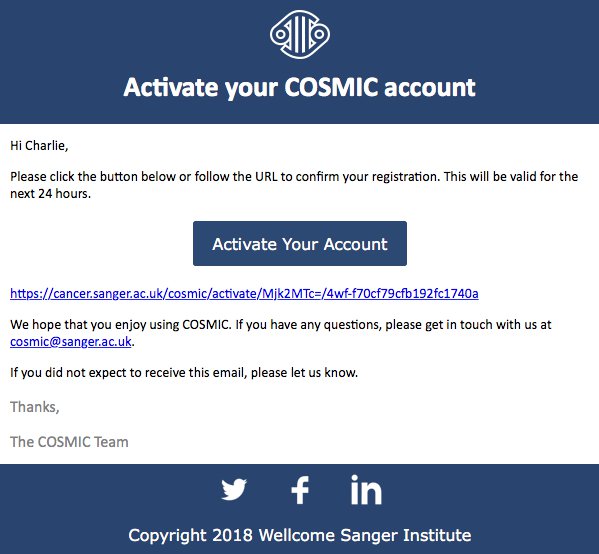
Clicking either the button or link in the email will activate your account.
You will see an ‘activation successful’ page before being redirected to the homepage where you can log in.
Deleting your account
We have also made it easier to delete your account within your account settings, rather than needing to contact us. Here is how:
- When logged in, access your ‘Account settings’ by clicking the arrow next to your name, as shown below.
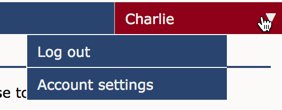
2. Scroll to the bottom of the page where you will see the ‘Delete my COSMIC account’ section.

3. Re-enter your password and select the ‘Delete my account’ button.
A pop-up message will show, asking you to confirm if you do want to delete your account. Note: It is not possible to reinstate a deleted account, you must register for a new one using the online registration form.
FAQs
I have an SFTP account, is that affected?
A while back we announced that the SFTP account will be deprecated and is being replaced by a ‘one-click’ download system from within the website directly as well as our New COSMIC file download service.
For now, SFTP accounts are still accessible but we strongly encourage you to move away from it as soon as possible to ensure your transition is as smooth as possible. For further information, please read our post ‘New COSMIC file download service'.
My token says it is invalid, what should I do?
An error message will show when there is an invalid token. To receive another code simply log out and back in again and you will receive a new email. If this also fails, please contact us.
How do I know if I already have an account?
If you believe you have an account but cannot remember the password, please access the login page and select the ‘reset password’ link.
If you have an account with the email address given, you will receive an email containing a password reset link, otherwise if the email address is not registered with COSMIC, you will not receive any correspondence from us.
It is not possible to create a second account using the same email address, an email will be sent to your registered email address containing a link to reset your password.
Can I amend my preferences once I have set them?
Yes, absolutely, they are found within ‘Account Settings’ and amend them at any point by checking or unchecking any of the boxes.
If you encounter any problems during your reactivation, please contact us and we’ll endeavour to get your account up and running as quickly as possible.